I seriously cannot believe Easter is already this weekend!!! We still have SO much snow! I guess the egg hunt will be in the house this year! I have a quick little project and tutorial to share with you today! Before I get started with my project, I wanted to let you know there is an awesome Easter sale going on over at Peppermint Creative you won't want to miss!! :)

Supplies Used:
- Peppermint Creative Hoppy Easter Papers and Hoppy Easter Elements
- Silhouette Software
- Plain white card-stock
- Ribbon
- Adhesive pearls
- Foam stickers (pop dots)
- Two sided tape
- Peppermint Creative Hoppy Easter Papers and Hoppy Easter Elements
- Silhouette Software
- Plain white card-stock
- Ribbon
- Adhesive pearls
- Foam stickers (pop dots)
- Two sided tape
I created my cut out elements using my Silhouette machine. If you don’ t have a digital cutting machine you can print the elements you’d like use with your printer and cut them by hand if you have some patience and a good pair of craft scissors.
Here’s how I created the print & cut elements using Silhouette Studio
Step 1: In Silhouette Studio open a new document create a rectangle for the base of your topper. The size will vary depending on the size of the bag you will be using – my bag was 4 inches wide, so my rectangle measured 4 ½” x 5”
NOTE: Keep in mind your topper will be folded in half later on, so if you want your topper to be 2 ½” tall, then double it to make it 5” tall.
Step 2: Open window on your computer where your digital paper is stored. Make sure rectangle in Silhouette Software is selected, then drag and drop the desired digital paper over onto the rectangle to fill it with the pattern
Step 3: Under FILE, select MERGE and open up the following elements: easter basket, candy corn/jelly beans and flowers
Step 4: Scale all elements down to fit onto your topper base. (Keep in mind your rectangle will end up being half as tall). Scale/arrange candy to fit into your easter basket.
Step 5: To create a white border around all the elements, use the TRACE function. Use the SELECT TRACE AREA to create a square around element, uncheck HIGH PASS FILTER and increase THRESHOLD slider all the way to the right. Select TRACE (this will create an outline around element)

Step 6: Select outline around element, open the OFFSET WINDOW. Choose OFFSET, use slider to achieve the amount of white border around element. Go back and delete original TRACE outline
Step 7: Check to make sure the elements will be cut along the proper lines by using the Cut Style window.

Step 8: Align all elements on mat within registration marks

Step 9: Send to printer and feed through Silhouette to cut elements out!
Now for the assembly:
Step 1: Add pearls to flowers and ribbon to basket


Step 2: Fold topper base in half, add foam stickers to elements and adhere to topper


Step 3: Using two sided tape (one strip on each side of the inside/bottom of the topper) adhere to treat bag.

Pretty easy, right?!? Hope you enjoyed my tutorial today!!! There will be more where this came from!! ;)







.jpg)



















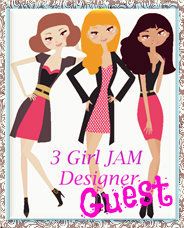




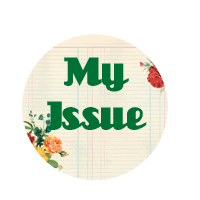












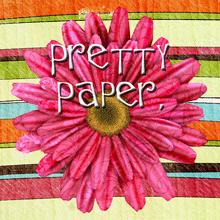

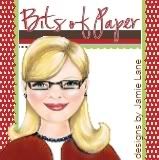





5 comments:
Super cute. Great tutorial as well.
Great treat bag toppers!! So cute. Excellent tutorial. Love all the detailing.
Have a great day!
Susie
Super cute topper!!
how adorable is this!!LOVE your step by step also :)
Thanks for sharing!!!
This is so adorable!! I love the colors and design!! What a fun treat bag!! You should link this up at Decorate to Celebrate for our Easter challenge (http://decoratetocelebrate.blogspot.com/). We still have snow on the ground and it is snowing right now. Ugh. So ready for spring!! Have a great day :)
Lisa
A Mermaid's Crafts
Post a Comment